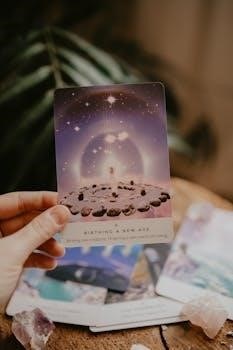This guide provides a streamlined process for ordering FortiEDR, ensuring a smooth experience․ Begin by assessing your organization’s security needs and the required number of protected endpoints․ FortiEDR services are added via the Marketplace, with only one provisioning at a time․ License packs are available for terms of 1-5 years․
Assessing Your Security Needs
Before ordering FortiEDR, a thorough assessment of your organization’s specific security requirements is crucial․ This involves evaluating the number of endpoints that need protection, including workstations, servers, and potentially OT systems․ Consider the types of threats your organization is most vulnerable to, such as file-less malware, advanced persistent threats, and ransomware․ Determine whether you need real-time, automated endpoint protection with orchestrated incident response․ Identify if you require capabilities like pre- and post-infection protection, attack surface reduction, and proactive threat prevention․ Also, analyze your current security infrastructure to understand where FortiEDR can integrate seamlessly․ Are you migrating from a traditional endpoint protection platform or a next-generation antivirus solution? Understanding these needs ensures you select the appropriate FortiEDR bundles and license packs․ It also helps determine the level of customization required for incident response, including playbooks based on asset value and incident classification․ A clear understanding of your security objectives will lead to a successful FortiEDR deployment and optimal protection․
FortiEDR Purchase Options
FortiEDR offers various purchase options to cater to different organizational needs․ Licenses are typically available in packs, with options such as 25, 500, 2,000, and 10,000 seats, accommodating small businesses to large enterprises․ These license packs are available for terms ranging from one to five years, providing flexibility in subscription durations․ When considering purchase options, understand that FortiEDR services are added through the Marketplace and only one provisioning can be generated at a time․ You will choose an end date and end user type․ In addition, various support services and the Support Range/Seats for each selection are added, allowing for tailored service levels․ These options allow you to align your purchase with your specific endpoint protection requirements and budgetary constraints․ Consider whether you need bundles that include additional features or services․ Review available bundles for different use cases, such as unified endpoint and extended detection solutions․ Always preview your order before placement to ensure all details are correct and that your purchase fulfills your security goals․ This approach enables a targeted selection that fits your security posture․
Minimum Order Quantity (MOQ) Details

Understanding the Minimum Order Quantity (MOQ) is crucial when planning your FortiEDR purchase․ For most FortiEDR bundles, the MOQ is set at 500 seats․ This requirement means that organizations must purchase licenses for at least 500 endpoints when opting for standard FortiEDR offerings․ However, there is an exception to this rule․ A specific blended bundle, identified as FC1-10-FEDR1-349-01-DD and FC1-10-EDBPS-310-02-DD, allows for a lower MOQ of 100 seats․ This exception is important for smaller organizations or those with specific deployment needs who may not require 500 seats initially; It’s vital to verify the specific MOQ associated with the bundle you are interested in before finalizing your order․ This ensures your purchase aligns with both your security needs and your organization’s size․ The MOQ impacts your overall budget and the scale of your initial deployment․ Therefore, careful consideration of these requirements is an essential part of the ordering process․ Always confirm the current MOQ policy with Fortinet or your reseller․
Available License Packs
FortiEDR offers a variety of license packs to accommodate different organizational sizes and needs․ These packs are designed to provide flexibility and scalability, ensuring that you can choose the most appropriate option for your environment․ The available license packs come in several sizes, typically including 25, 500, 2,000, and 10,000 seats․ These varying sizes allow you to select a pack that closely matches the number of endpoints you need to protect, minimizing unnecessary costs․ Furthermore, license packs are offered for terms ranging from one to five years․ This provides the option for both short-term and long-term planning․ When considering which license pack to purchase, evaluate your current endpoint count, anticipated growth, and the length of time you require protection․ Choosing the correct license pack will ensure you have adequate coverage while also optimizing your budget․ Remember that these packs can be expanded, renewed, or upgraded as your needs evolve․ Always verify current offerings with Fortinet for the most up-to-date information on license pack availability․

Steps to Order FortiEDR Through Marketplace
Ordering FortiEDR through the Marketplace is a straightforward process designed for efficiency․ To begin, navigate to the Marketplace section, usually found within your Fortinet account portal․ From there, locate the ‘Spending’ page where you can initiate the FortiEDR service order․ Select the ‘FortiEDR’ option from the available services․ Next, you will need to specify the desired end date for the service and designate the end-user type․ This ensures that the service is appropriately configured for your needs․ After that, choose the required support services, entering the corresponding support range or number of seats for each selection․ Once you’ve made all your selections, click on ‘Preview My Order’ to review all the details before proceeding․ This step allows you to ensure everything is accurate․ If everything appears correct, click on ‘Place My Order’ to finalize the purchase․ Keep in mind that only one FortiEDR service provisioning can be generated at a time․ These steps provide a clear path to successfully order FortiEDR via the marketplace;
FortiEDR Provisioning Process
The FortiEDR provisioning process begins immediately after your order is placed and confirmed through the Marketplace․ Following the purchase, a FortiCare ticket is automatically generated by the Fortinet Operations team, typically within one business day․ This ticket initiates the provisioning workflow, ensuring your FortiEDR service is set up correctly․ Once the provisioning process is underway, the Fortinet Operations team will proceed with the necessary configurations on the backend․ This involves setting up the infrastructure and preparing your dedicated cloud environment for FortiEDR․ Upon completion of the provisioning, which can take up to 72 hours, the Operations team will send you the access information necessary to connect to your cloud environment․ This information includes credentials and any other relevant details needed to begin using FortiEDR․ This timeframe is crucial to allow for all the necessary configurations and validations to be done․ During the provisioning, you can check the status of the FortiCare ticket for updates․ This ensures a structured and efficient setup․

Post-Purchase and Registration Steps
Following your FortiEDR purchase, several key steps are required to ensure your deployment is successful․ Initially, a FortiCare ticket is generated by the Fortinet Operations team, typically within one business day after the purchase․ This ticket serves as your primary point of contact for any post-purchase issues․ This process is automatic and requires no direct action from the customer․ Upon completion of the provisioning process, the Operations team will send you access information for your dedicated cloud environment․ This usually occurs within 72 hours and provides all necessary credentials․ Once you receive this information, you should proceed to log into the cloud environment to begin configuring your FortiEDR instance․ It’s crucial to review all documentation and resources provided by Fortinet to understand the configuration steps․ During this phase, you may also want to familiarize yourself with the FortiEDR interface․ Successful registration and setup will enable you to begin using FortiEDR for endpoint security․ This process is designed to be straightforward, but if any issues arise, refer to your FortiCare ticket for support․
Access to the Cloud Environment
After the FortiEDR provisioning process is successfully completed, access to the cloud environment is granted․ This step is crucial as it allows you to manage and configure your FortiEDR deployment․ The Fortinet Operations team will send you the necessary access credentials, which typically happens within 72 hours after the provisioning․ This information usually includes usernames, passwords, and URLs for accessing the cloud-based management console․ It is essential to keep these credentials secure and readily available․ Upon receiving the access information, you will need to log in to the specified URL using the provided credentials․ This login will grant you access to the FortiEDR management interface․ From this interface, you can configure various aspects of FortiEDR, including setting up policies, managing endpoints, and monitoring threats․ Furthermore, this cloud environment will allow you to access reports and alerts․ It is essential to familiarize yourself with the interface and its various features․ Ensure you regularly review any updates or notifications within the cloud environment․ If you encounter any issues accessing the cloud environment, refer to your FortiCare ticket for assistance․
FortiEDR Installation on Virtual Machine
The installation process on a virtual machine involves a series of steps to ensure proper setup and functionality․ Firstly, you will need to log into the virtual machine using the provided credentials, typically as the root user․ After logging in, it is crucial to change the root password to something strong and secure, following Linux password standards․ This enhances the security of your virtual machine․ After the password change, you need to enter the command “fortiedr config” to initiate the configuration process․ A prompt will appear, asking for your hostname; this can be any name you choose for the virtual machine․ Click Next to proceed․ During the installation, you will need to perform a connectivity test to validate the connection between all components․ This test ensures that communication is established properly, and data can flow correctly․ This step is vital for the proper functioning of FortiEDR․ This validation confirms all parts of the system are connected․ Following the connectivity test, the installation should proceed smoothly․ Ensure that the virtual machine meets the minimum system requirements for FortiEDR․
Configuring FortiEDR
Configuring FortiEDR involves several key steps to tailor the system to your specific security needs․ After the initial installation, you will need to access the FortiEDR management console, typically through a web browser․ Once logged in, you can begin configuring various aspects of the system․ This includes setting up policies for different endpoint groups, defining threat detection rules, and customizing incident response workflows․ You’ll need to configure communication settings to ensure proper interaction between endpoints and the central management server․ This involves specifying server addresses and port numbers․ Furthermore, you can customize alert settings, choosing which types of security events to monitor․ You may also need to configure integration with other security tools, if applicable․ Customization of incident response is another important aspect of the configuration process․ You can create playbooks that automate responses based on the type of incident, the affected asset, and other parameters․ Regularly review the configuration settings to ensure they align with your evolving security requirements․ Remember to test your configuration thoroughly before deploying it in a production environment․

Incident Response Customization
Customizing incident response within FortiEDR is crucial for effectively addressing security threats․ The platform allows you to create pre-canned playbook-based responses, enabling tailored actions based on various factors․ You can define workflows that trigger automatically when specific types of incidents are detected․ These workflows can include actions such as isolating affected endpoints, blocking network communication, and initiating forensic analysis․ Customization can be based on asset value, meaning that critical systems can have more rigorous response protocols than less sensitive ones․ You can also tailor responses to specific endpoint groups, ensuring that each group receives an appropriate level of protection․ Furthermore, you have the flexibility to adjust responses based on incident classification, allowing you to handle different types of security events appropriately․ FortiEDR facilitates the creation of contextual-based incident responses, ensuring that responses are relevant to the specific circumstances of each event․ For example, responses to ransomware attacks can differ greatly from responses to phishing attempts․ Additionally, you can integrate FortiEDR with other security tools, triggering actions in those systems as part of the overall response․ This level of customization enhances your security posture and reduces response times․
FortiEDR Bundles and Use Cases
FortiEDR offers several subscription bundles tailored to diverse use cases, allowing organizations to select the most appropriate solution for their specific needs․ These bundles are designed to address varying levels of security requirements and operational environments․ Some bundles are focused on providing comprehensive endpoint protection for general business use, covering a wide range of threats․ Other bundles cater to more specific needs, such as securing critical infrastructure and operational technology (OT) systems, which often have unique security challenges․ In addition to endpoint protection, some bundles include extended detection and response (XDR) capabilities, providing a broader view of the threat landscape and facilitating more effective incident response․ Furthermore, different bundles might offer varying levels of support and managed services․ For example, a managed detection and response (MDR) service might be included in some packages, providing additional assistance from Fortinet’s security experts․ Bundles are also available to support organizations migrating from traditional endpoint protection platforms or next-generation antivirus solutions․ The availability of these diverse bundles allows organizations to choose a FortiEDR solution that aligns with their unique security challenges and budgetary constraints․